|
|
>
|
|
Entering Crewmember / People Names (PIC Name, CoPilot Name, Crew Name, etc)
|
|
|
Safelog gives you great flexibility in keeping track of others that you may have flown with.
|
Key Guidance: To have columns for crewmembers in your logbook, turn on People / Crewmember Fields in Setup .. Fields Setup .. Crewmember / People Fields
|
|
There are two basic ways to log crew-members / people in Safelog.
- Method 1: Create role-based (such as "Name of PIC") logbook fields for people / crewmembers
-
The way most Safelog users will want to set up people fields is to create columns that correspond to crewmembers / their names.
- Set up the crewmember / people columns by going to Setup .. Fields Setup .. Crewmember / People Fields
- Fields you can activate there include include:
- Captain
- Copilot
- Other Pilot
- Flight Engineer
- Team
- Examiner
- Instructor
- Reserve Pilot
- Student
- Cruise Copilot
- Plus several customizable fields
- You can also set how names are displayed and settings for things such as employee codes.
- Method 2: Adding people in logbook comments
-
For simplicity, you can also simply type in the names or details of the people you have flown with in a comment field associated with a flight. For example, you might use the general comments field or comments .... crew for this. This works, and is searchable using the filter's general text search feature. The disadvantage of this method is that it's less structured and so the 'people' records are basically just text in the comment fields.
- Importing People from a Third Party Source or Roster
Yes, Safelog will import people from third-party sources, such as scheduling and rostering systems and third party eLogs.
- For this to work, you must have a corresponding crewmember field activated and ready to receive the incoming data. As stated above, you can do this in Setup .. Fields Setup .. Crewmember / People Fields
- If you have imported log data from a third party source and don't see your "people", check to make sure that you have indeed turned on the necessary crewmember fields in Safelog as described above. If indeed the issue was
that you did not have these turned on, you will need to re-import the data to get these in. This generally means deleting the affected flights from your logbook (see other tools ... mass actions .. delete flights) and re-importing.
- For importers that we manage, including roster importers and third party eLog transition tools, we've generally done a very good job of getting as much people data as is reasonably possible to be moved over. Where possible, this includes things such as employee codes, contact info, and more. However, some sources provide people data in an unstructured or semi-structured way that can't always be done perfectly, even if we utilize a number of tricks such as master lists of human first names to try to make sense of the data.
- Managing and Editing People Records
-
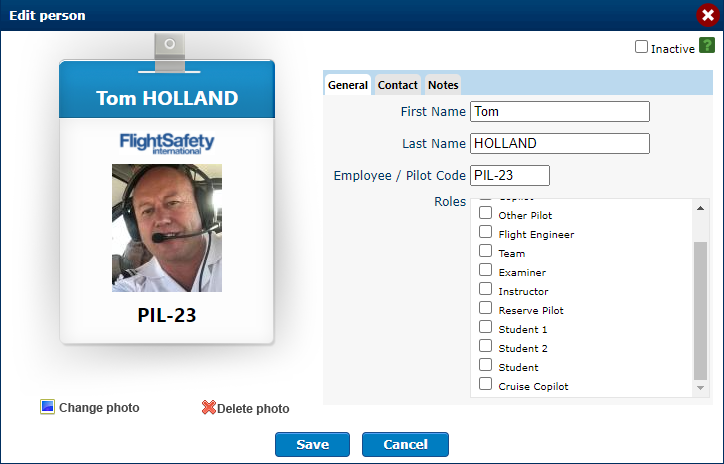
Look under the "People" item in Safelog (this exists on all platform versions). There, you'll be able to search on (filter by) crewmember names. You'll also be able to add and manage photos, contact info, and more.
- Pro Tips for Person Importing via CSV
If you receive a CSV from us, you might notice that data in a given row for crew data looking like this:
|
~~~FIRSTNAME:John~~~LASTNAME:Smith~~~FULLNAME:John Smith~~~CODE:JSM~~~COMPANY:Orbit Airlines~~~EMAIL:[email protected]~~~MOBILEPHONE:+123456789~~~NOTES:Likes his coffee black.
|
|
This is normal. Just match the column that contains such data to a corresponding person field in Safelog (such as "Name of PIC") and Safelog will nicely unpack the data above and put the details of the person in the correct places.
If you happen to be creating your own CSV file and are particularly technically proficient, here is the full list of keys that are supported in the above format:
- FirstName
- LastName
- Code
- Company
- Title
- WorkPhone
- HomePhone
- MobilePhone
- Notes
|
|
|
|
|
|
|
|

