| GroundSchool is an all-in-one FAA knowledge test prep solution trusted by tens of thousands of pilots and
mechanics every year. It is the only thing that you need to take and pass your next FAA written test. It's also
the best in the business, in terms of polished user experience, flexibility, and depth of content.
GroundSchool presents several learning and study modes. The specific details will vary
slightly from platform to platform and version to version, but this introduction should give
you an idea of how it works. No matter what platform you use GroundSchool on, the learning content will be
identical. However, there will be small differences in the presentation and options.
Every learner is different. What might be a good strategy for somebody else might not work for you. GroundSchool
gives you both the ability to tailor your use of our app so that it's comfortable and effective for you and also
provides means for you to check your progress so that you can make sure that you're really on the right path.
When you get to the GroundSchool main menu - especially when you first get the app, the very first thing you'll want
to do is to make sure that your learning content is up to date. Do this by clicking on "updates" from the main menu.
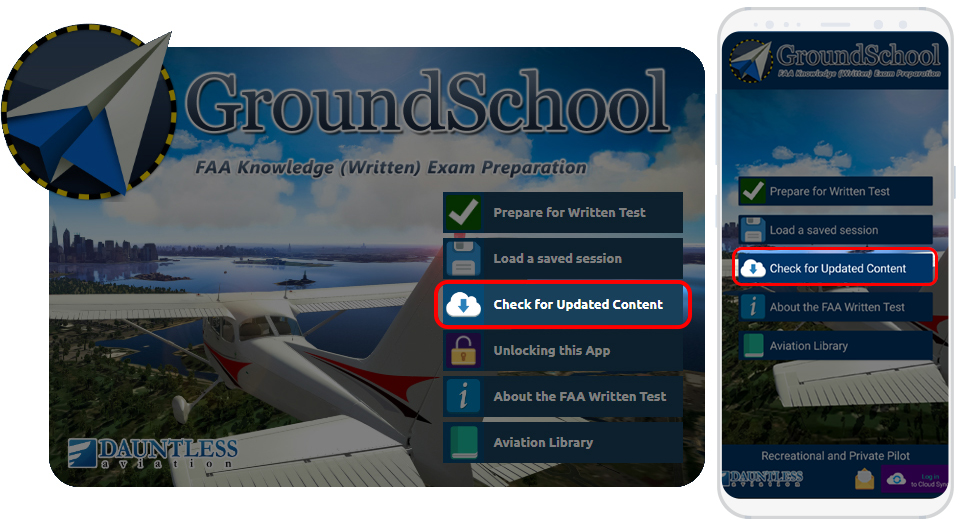
You'll can also later check for updates every so often as you study - once a week is fine.
Our editorial team updates the content on a continuous basis throughout the year, though individual changes
tend to be small and incremental. The best part is, however, is that GroundSchool content updates are free for life on
the platform of your choice.
Once you're sure you have the latest and greatest content, click the "Prepare" button from the main menu.
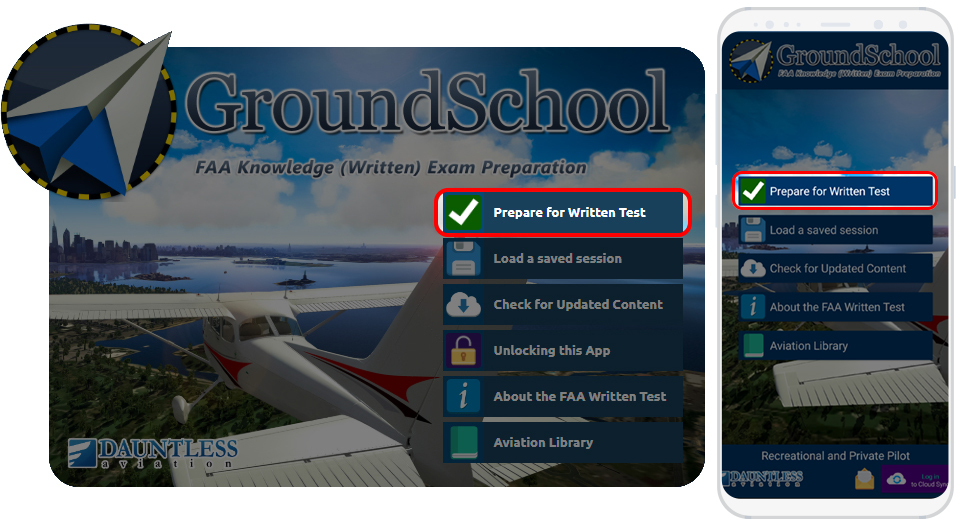
Select the exact test that you want to study for and the question bank will be nicely filtered to that which applies
to your specific test. You can later change the test you're studying for at any time.
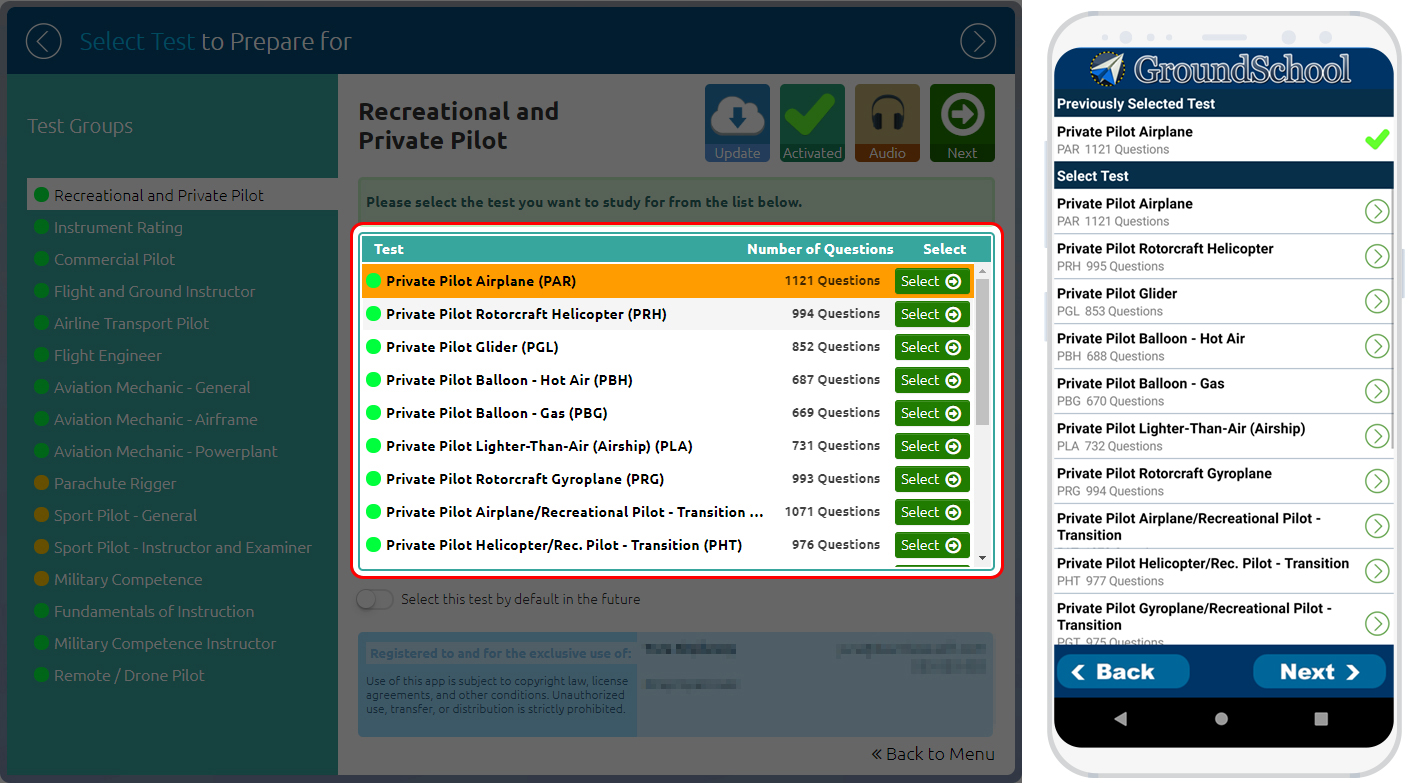
Once you select your test, select the chapters or study areas you want to concentrate on.
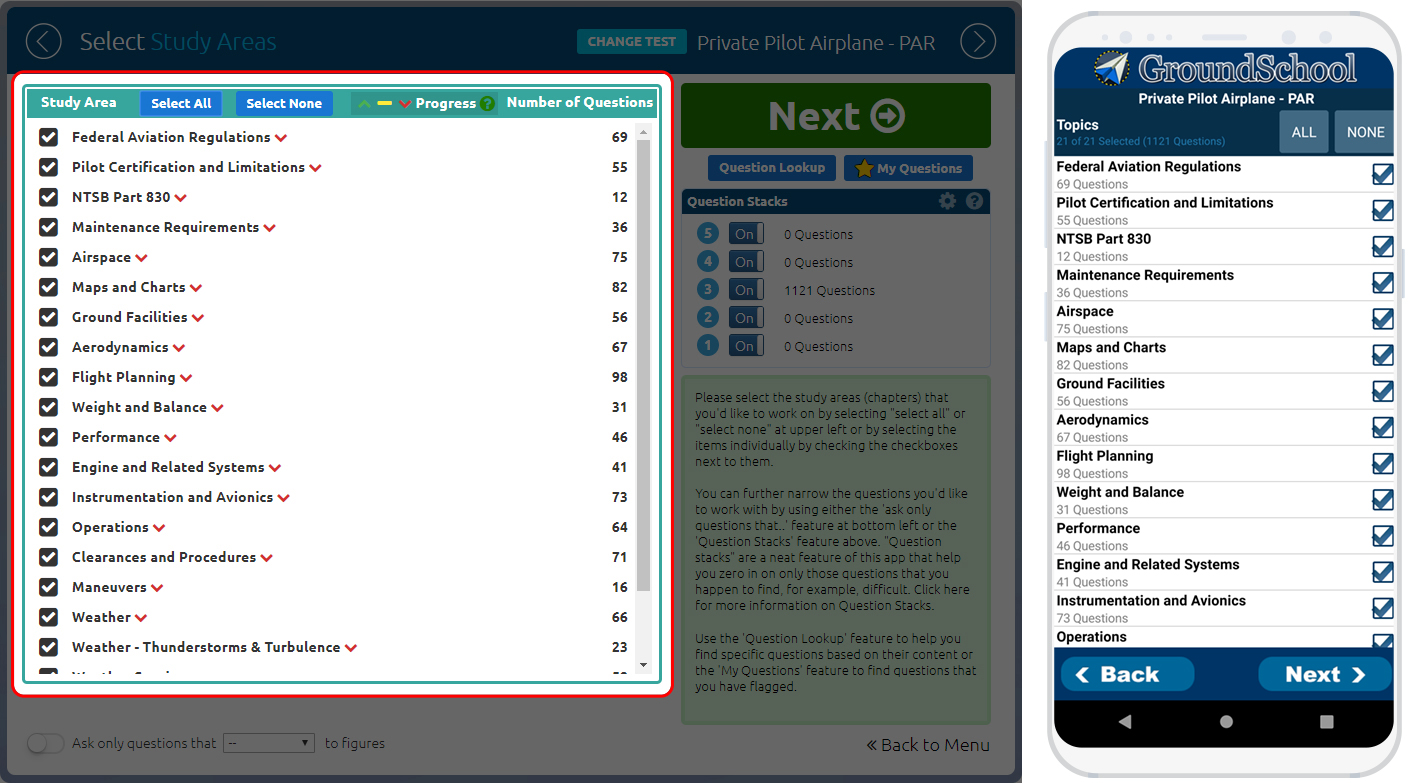
Some platform versions
of GroundSchool will also show you a little progress indicator of how ready the system thinks you are. This
progress indicator is based on a combination of how well and how often you've been studying recently.

On this screen, you also see a selector for "question stacks". This is a neat and helpful feature.
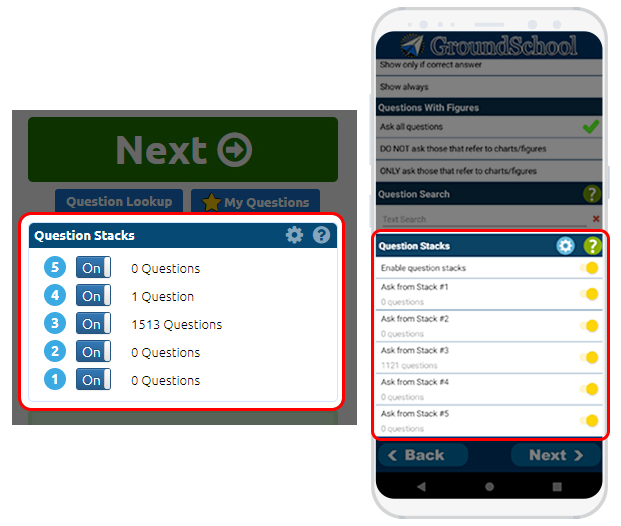
All questions start out in Stack 3. If you encounter a given question anywhere in our app and get it right, it moves up to the next
higher stack. If you get it wrong, it moves down. So, for example, if you wanted to concentrate only on the questions
that may have caused you difficulty in the past, you could, for example turn on just stacks 1 and 2 for a given
study session.
You'll notice that there's also an option to ask only those questions that do or do not refer to figures. Questions
that refer to figures often take a bit longer to do so you have the possibility to work on them when the time is right for you.
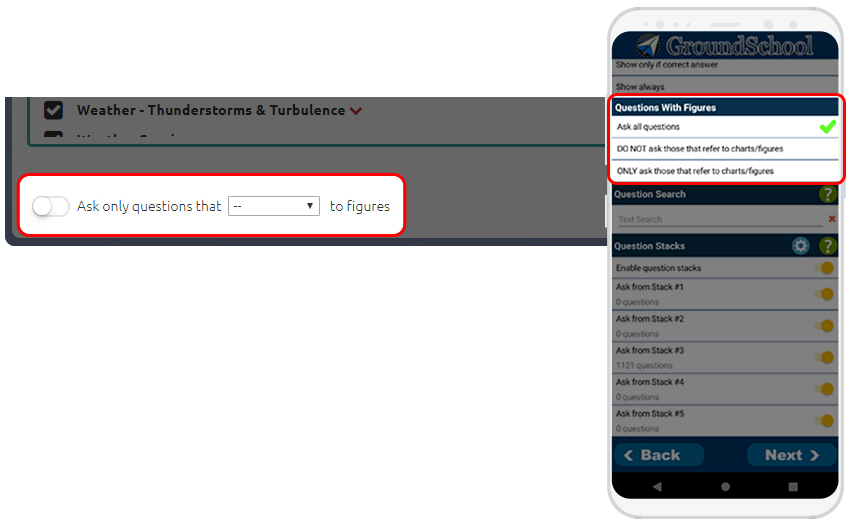
The next screen is the "test and study mode" screen. Here, we have six built in learning modes plus a special, optional audio mode
that is available for some but not all titles. Additionally, you'll find a link for advanced options if you'd like to fine
tune your experience even further.
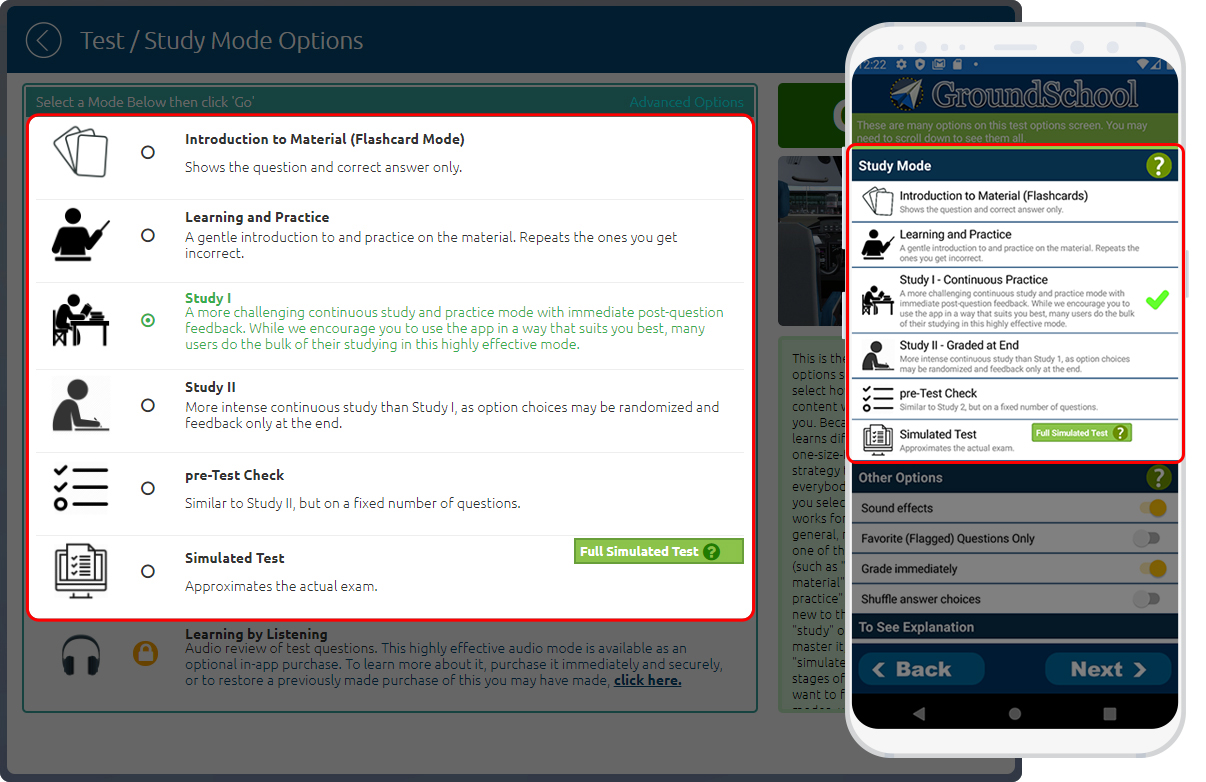
The six modes are Introduction (or Flashcard), Learning and Practice, Study I, Study II, pre-Test check, and simulated test.
As you can see, they are arranged broadly for you to use from when you're first being introduced to the material to the
point where you're already quite proficient in it.
- In "introduction" (or flashcard) mode, you basically don't do anything but read. Questions are presented for you with the
correct answer already highlighted and you can read the explanations immediately. Some people find this to be a good
way to get to know the material. However, as this is more of a passive mode, it might not be for everybody.
- In "learning and practice" mode, you'll have to actively start answering questions but won't be able to advance past a given question until you supply the right answer. This is a more active way to acquaint yourself with the material.
- In "Study I", you get immediate post question feedback. We have the best explanations in the business. You can choose to read
these for questions you got right, for questions you got wrong, or both. Again, totally up to you.
- "Study II" is more intense - answer choice order is randomized and you only get feedback at the end.
- "Pre-Test check" ramps up the difficulty a bit more. It's similar to study II but in even more of an exam format.
- Finally, there's the "Simulated Test Mode". Here, you're presented with the same number of questions in the same time
limit as the real thing. In some platform versions, you'll see a little indicator of "Full Simulated Test" or
"Partial Simulated Test" depending on whether you have elsewhere enabled all the questions for a given test. A
full simulated test maximally simulates the real thing. You can take as many practice tests as you like.
Study I especially and Study II are where many learners spend most of their time.
Under "Advanced Options", you can fine tune things like exactly how many questions
you want to encounter in a given study session. In some of our mobile versions, the advanced options, and also options
for things such as stacks, are listed directly below the basic study modes.
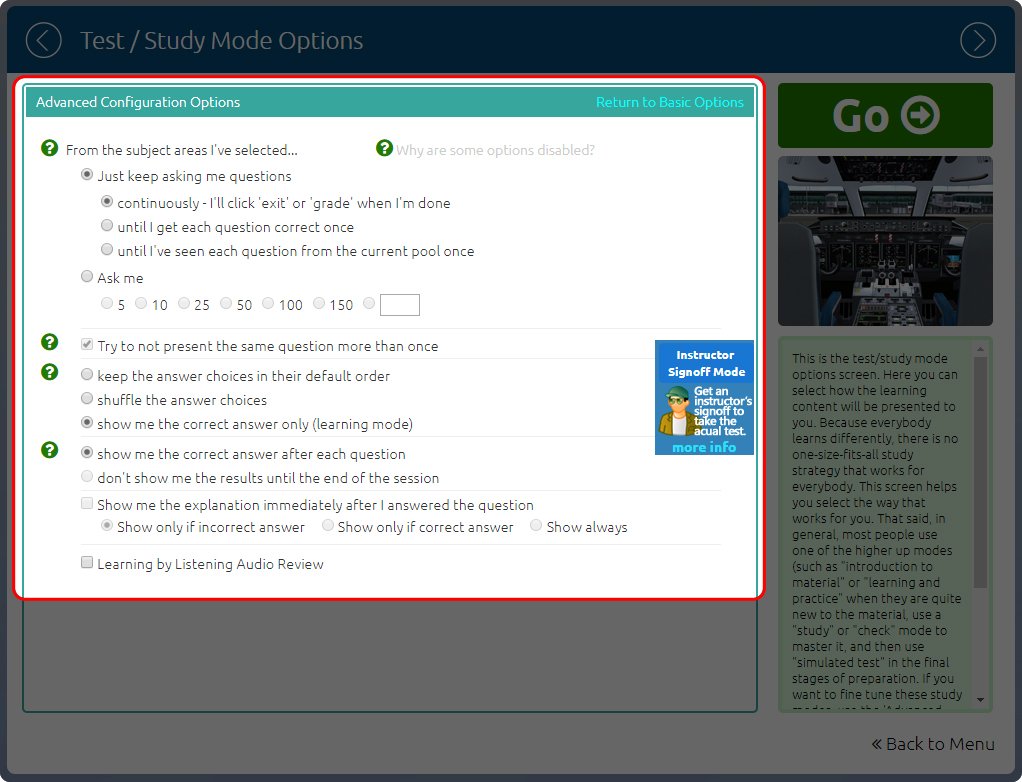
In "Audio Mode", where available, you can listen to a real human narrator read out questions and answers. This brings
another one of your senses - the sense of hearing into the process and so can be a nice way to turbocharge your
study time effectiveness. Some people really love it as they can listen to the questions over headphones. However,
the audio mode, while great, doesn't cover questions with a significant visual or calculative element, and when you
use it you won't particularly be able to see our detailed explanations which will prepare you for new and unpublished
questions that the FAA may throw your way. So, you should only use the audio mode as a highly effective supplement to the
other, active, visual study you do with our app. Audio mode is an optional add on - for many of our titles it is not
included with the basic app and it's only available for some titles.
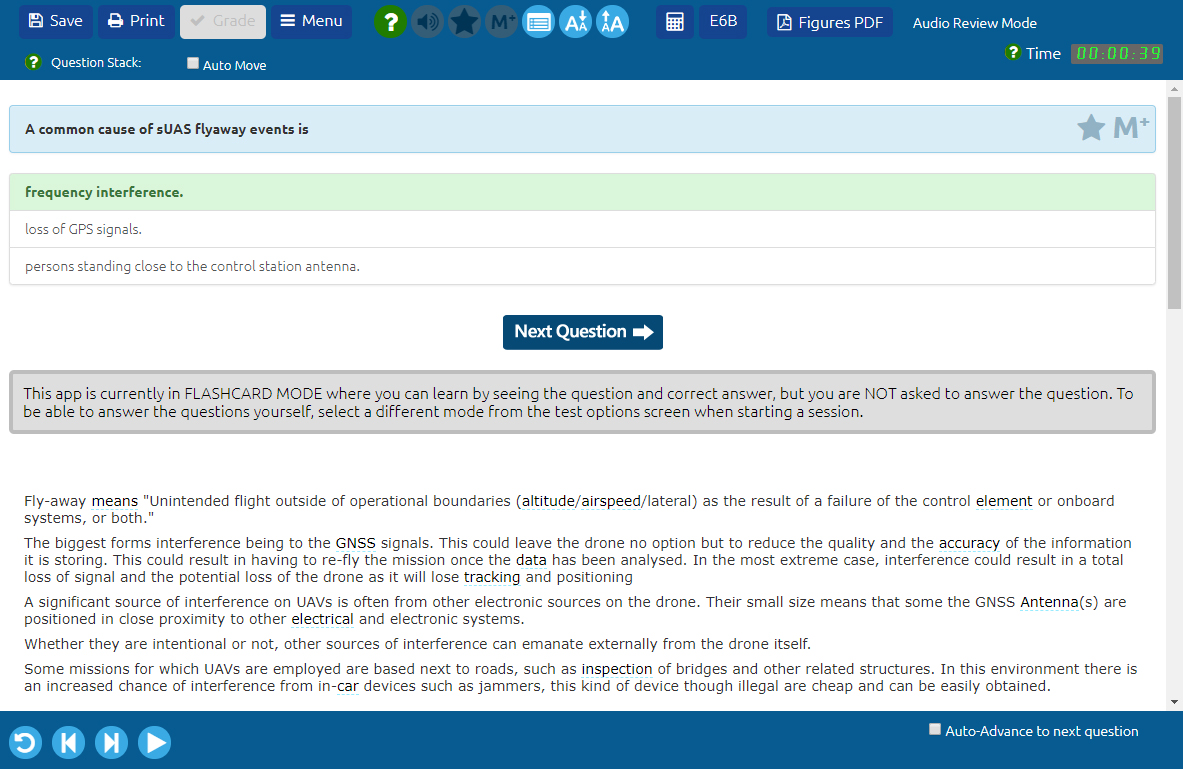
Once you have your study mode selected, you can start the study session. We'll show you an example in "Study I". You'll
see there are two basic screen modes - Normal and Full-Screen. In normal mode, you can drag the panes to suit your
needs.

The question is in the top left as are the answer choices. You'll see a row of option buttons there.
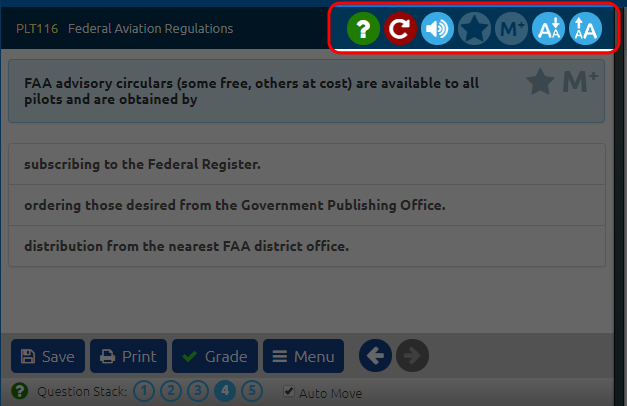
Click the help
icon to get a more thorough description of what they do, but in short they are:
- The review button determines if you see explanations after every question or only after correct or incorrect answers
- The sound button toggles sound effects, where available
- The Star button highlights a question into your favorite questions list that persists across sessions
- The Mark button allows you to mark a question for later review within the same study session
- The font larger smaller buttons, where available, allow you to fine-tune your on screen experience
The question list at bottom left keeps track of your progress.
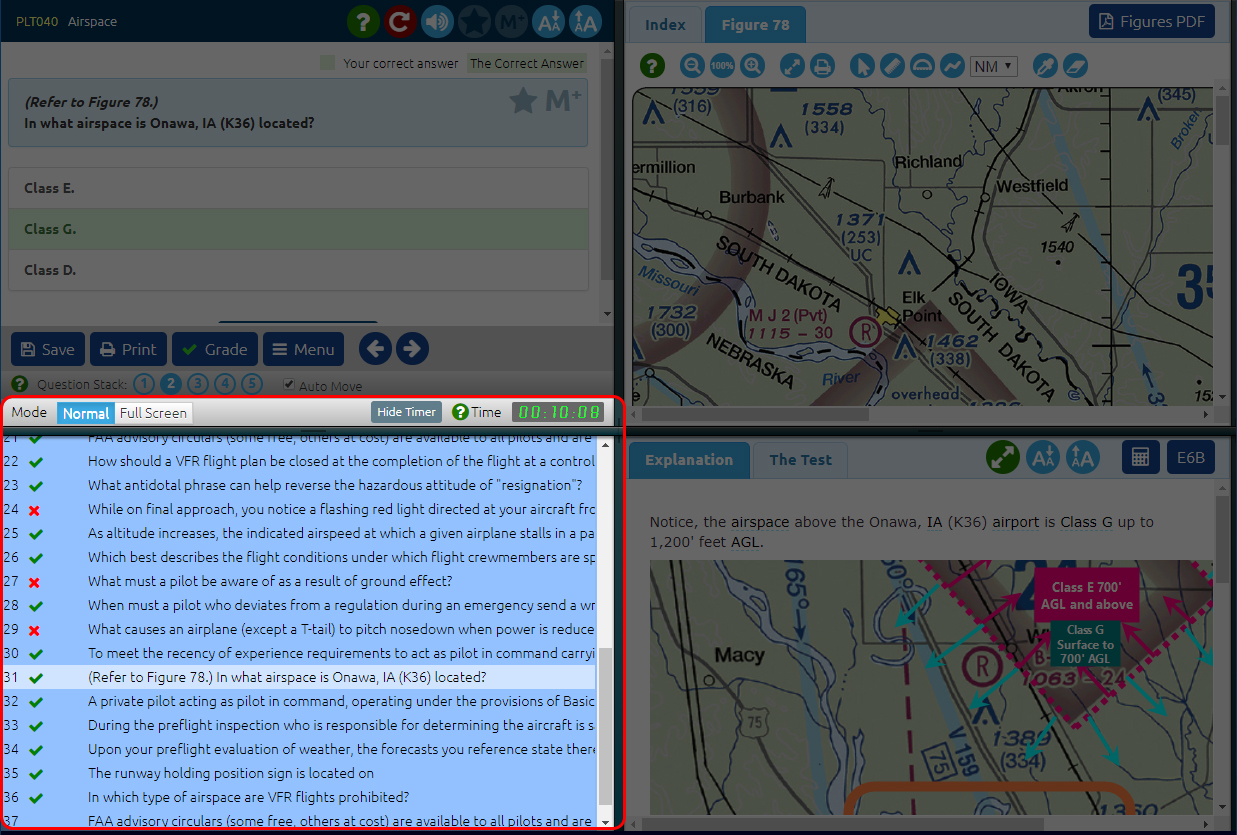
Where questions refer to charts or figures, you can see them at upper right.
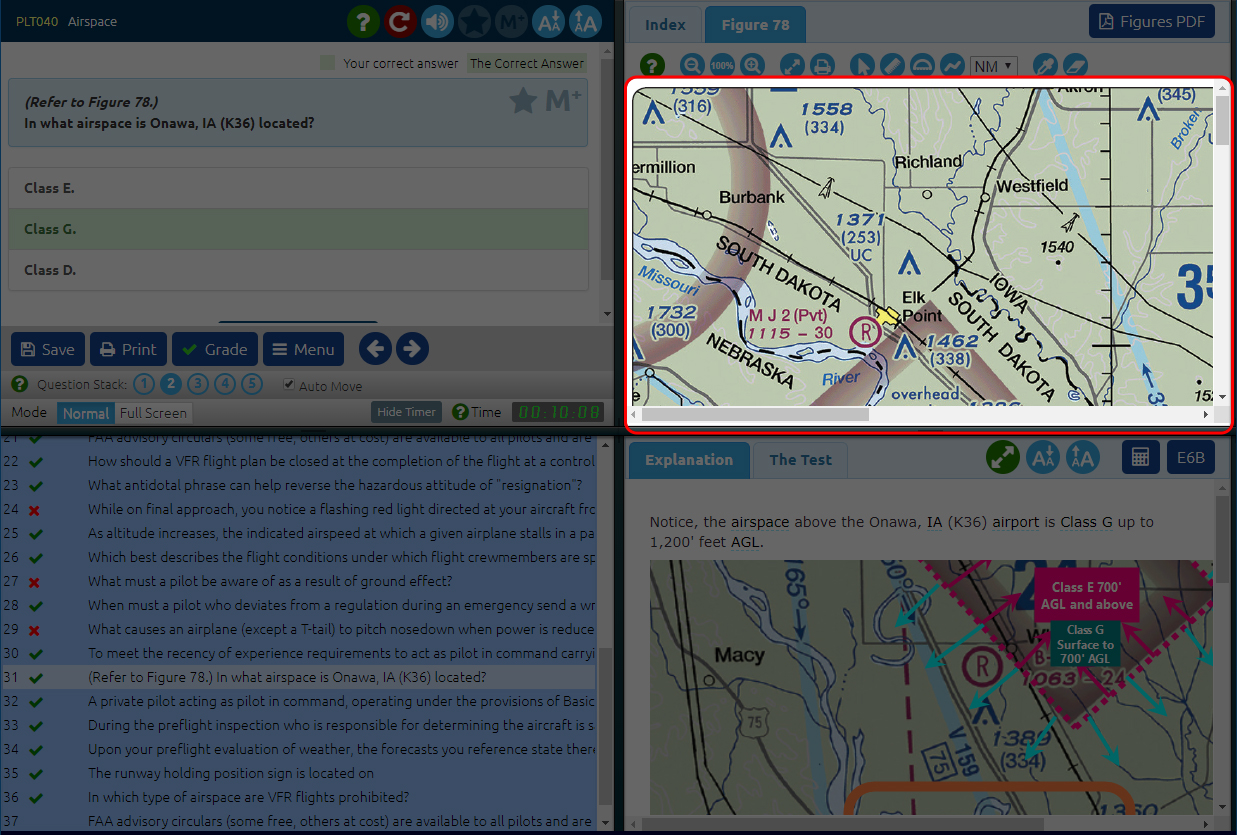
On some platform versions, a series of drawing tools show up there as well to help you annotate the figures. This is particularly helpful when you need to work with aviation charts or performance graphs.
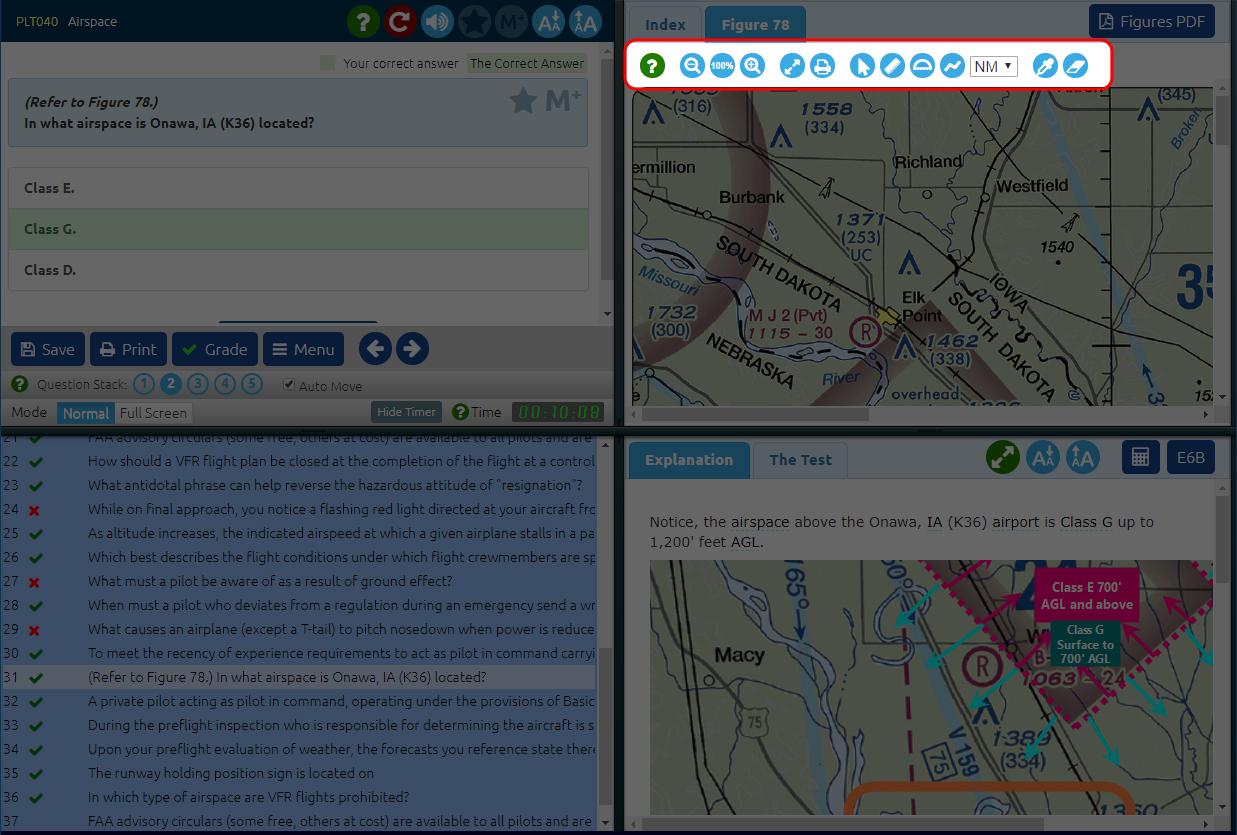
Both a regular calculator and an integrated E6B flight computer are also available at lower right in some platform versions.
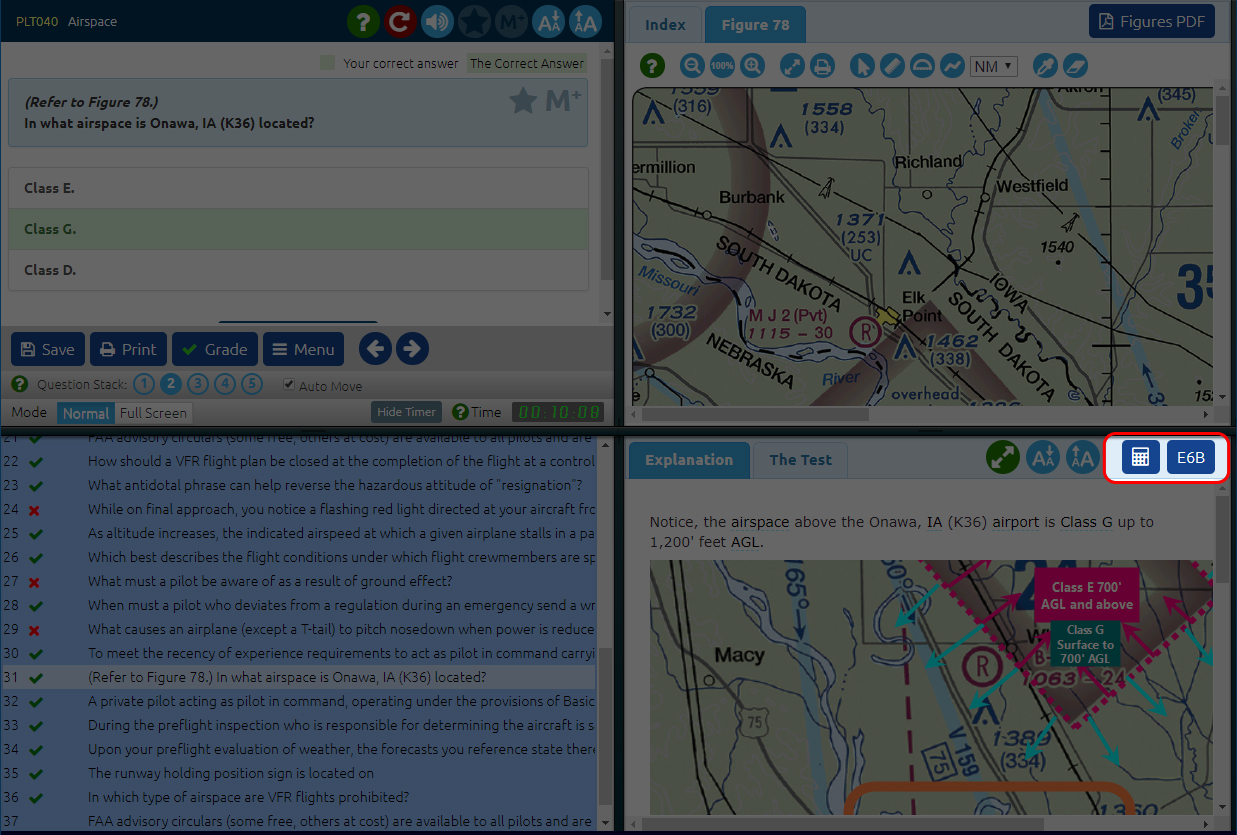
However, the main feature of the lower right panel is our best in the business explanations to FAA questions.
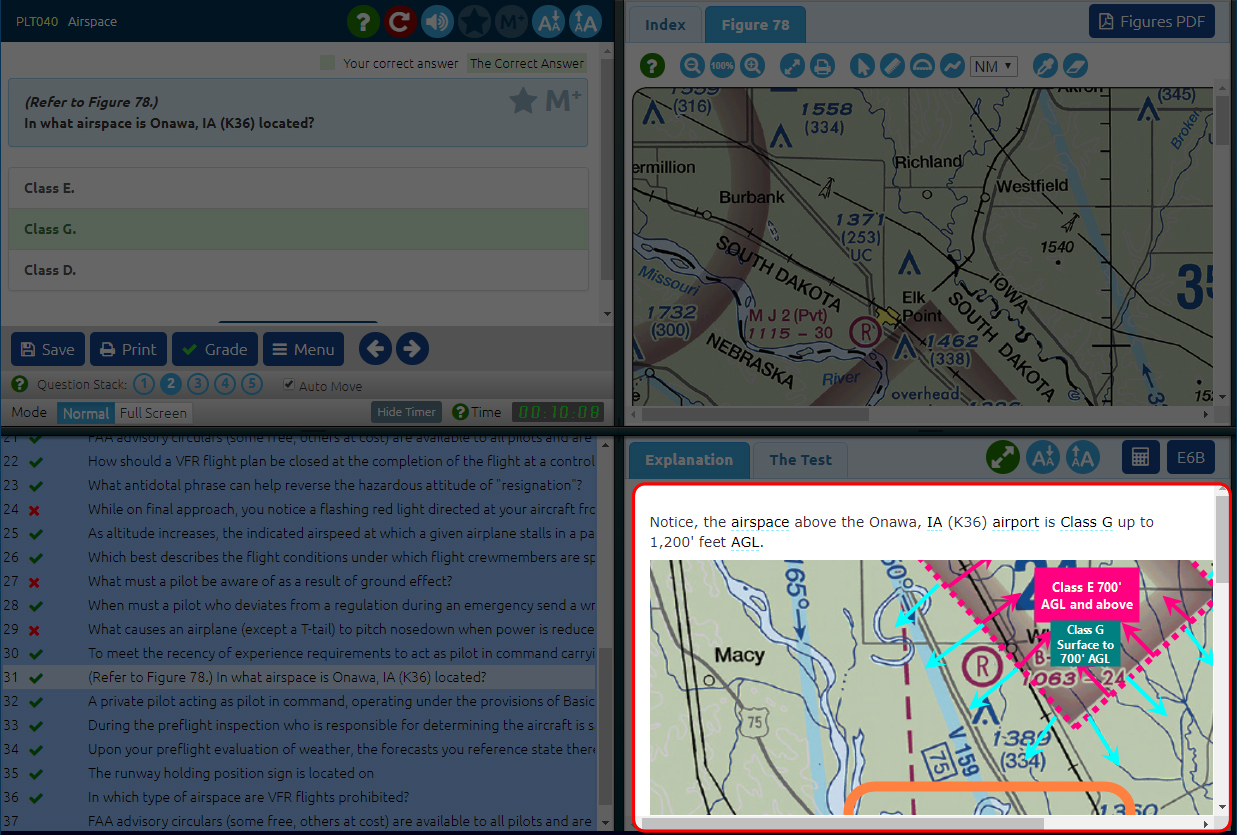
These are rich, detailed, and illustrated and are maintained by a professional editorial team of instructors and examiners. If you printed out our detailed explanations for a typical FAA test, the result would be thousands of pages - all of it potentially important, and clearly much more in depth than what a video-base course, with its necessarily slower presentation, could hope to offer. Our explanations - smart, detailed, and well-written, are in many ways are the heart of our prep. They are not just a "nice to have" to see why you may have gotten a given question wrong, but a key resource to to really understanding the material and passing the test, especially these days as the FAA is increasingly using a number of strategies on tests, including unpublished questions, to identify those who truly understand and to weed out those who just memorize. Fortunately, the overwhelming majority of our users pass their FAA tests and go on to be smart, safe, and efficient pilots and mechanics.
After you're done studying, you can hit the grade button to see how you did. You can practice and review unanswered and incorrect questions.
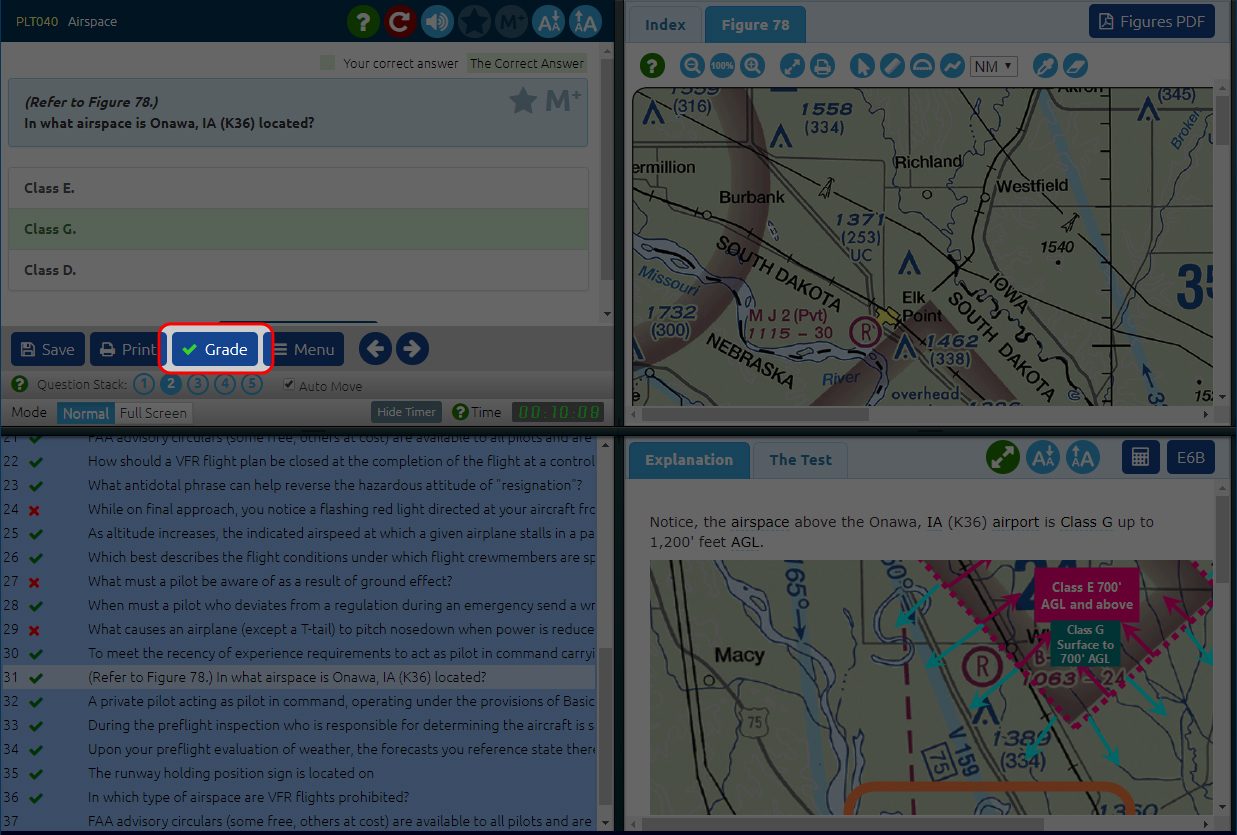 You can see a moving average chart of your progress.
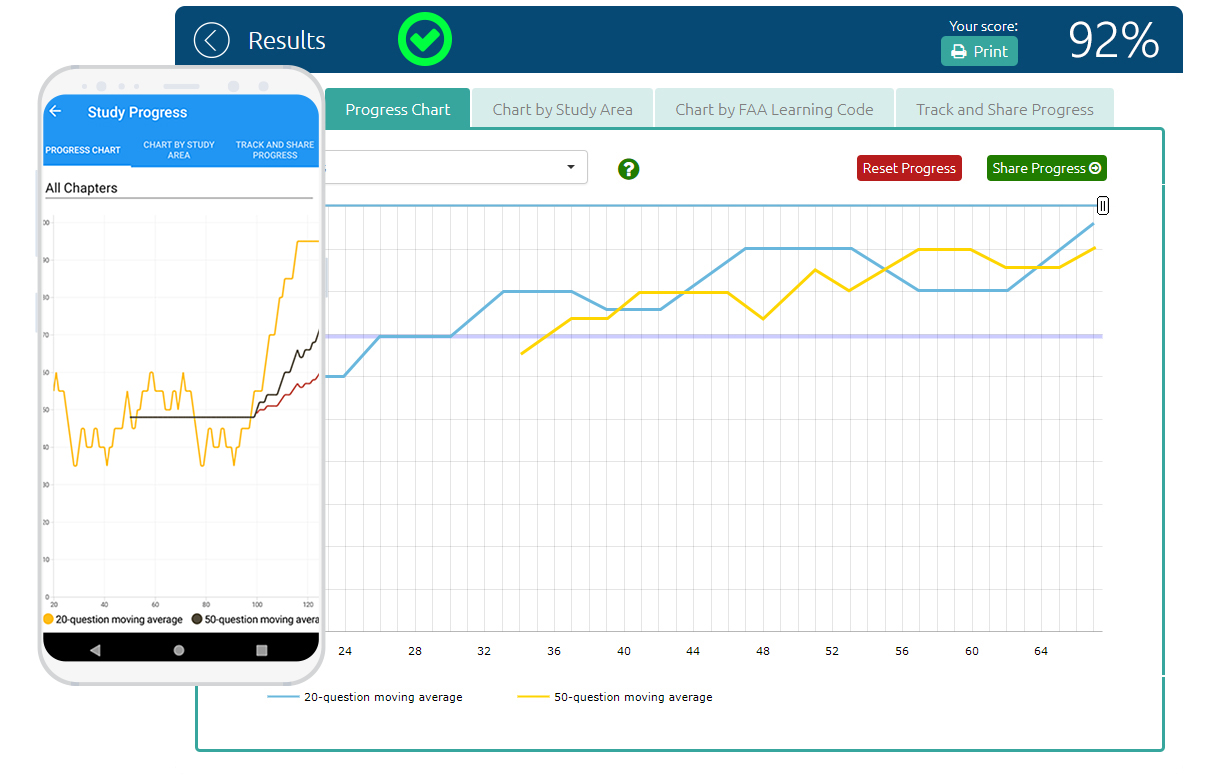
On some platform versions, you can even share your results immediately with your instructor or school, who can view them online.
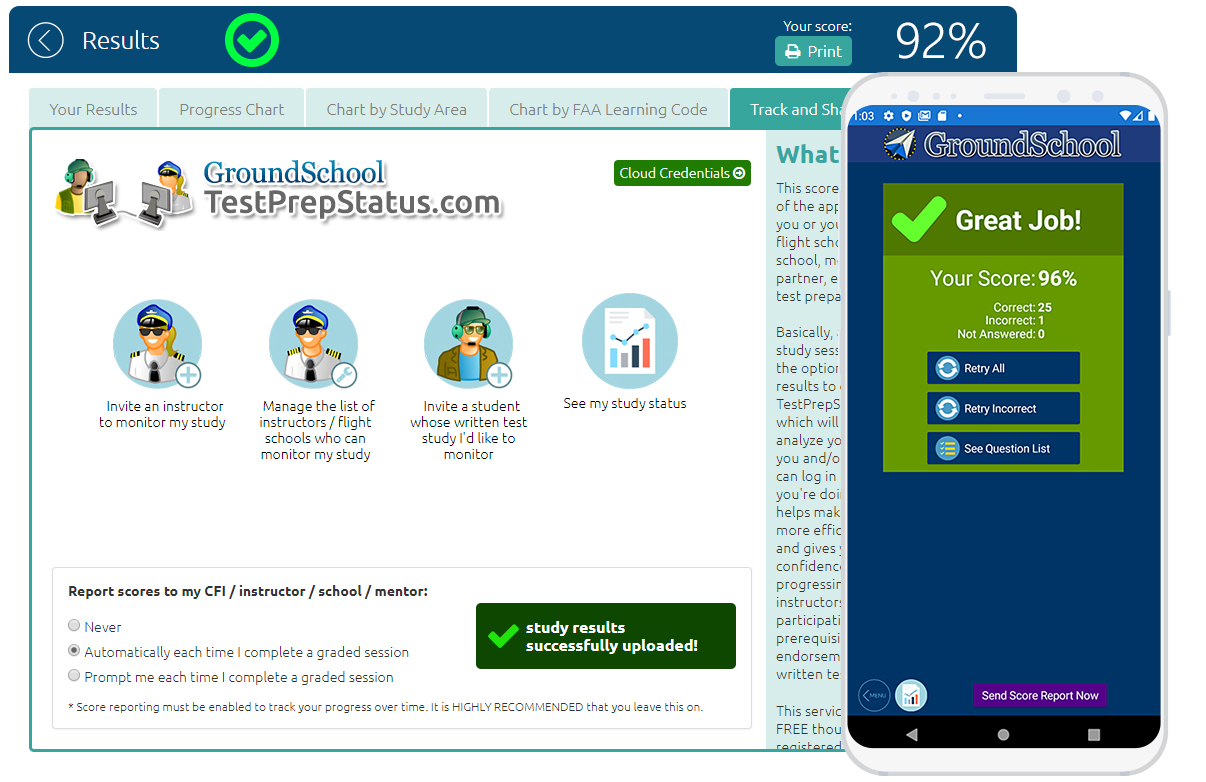
GroundSchool is a powerful and efficient tool with a fast and polished user experience designed to help you pass your FAA exam and
reach your aviation goals.
| 
